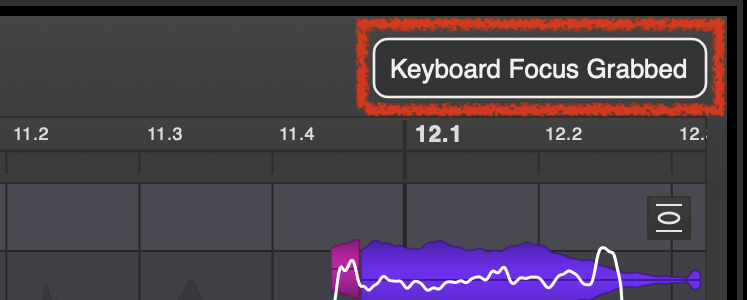DAW Integration Guide
Vovious Manual
For further instructions on how to use Vovious in general please refer to the
Vovious User Manual
Note
Vovious works best on clean vocal recordings with no echo, reverb or other effects on the signal!
Important For Mac Users
To use Vovious with ARA in Digital Performer, you have to use the VST3 version. Furthermore, you have to select VST3 as the primary plugin format.
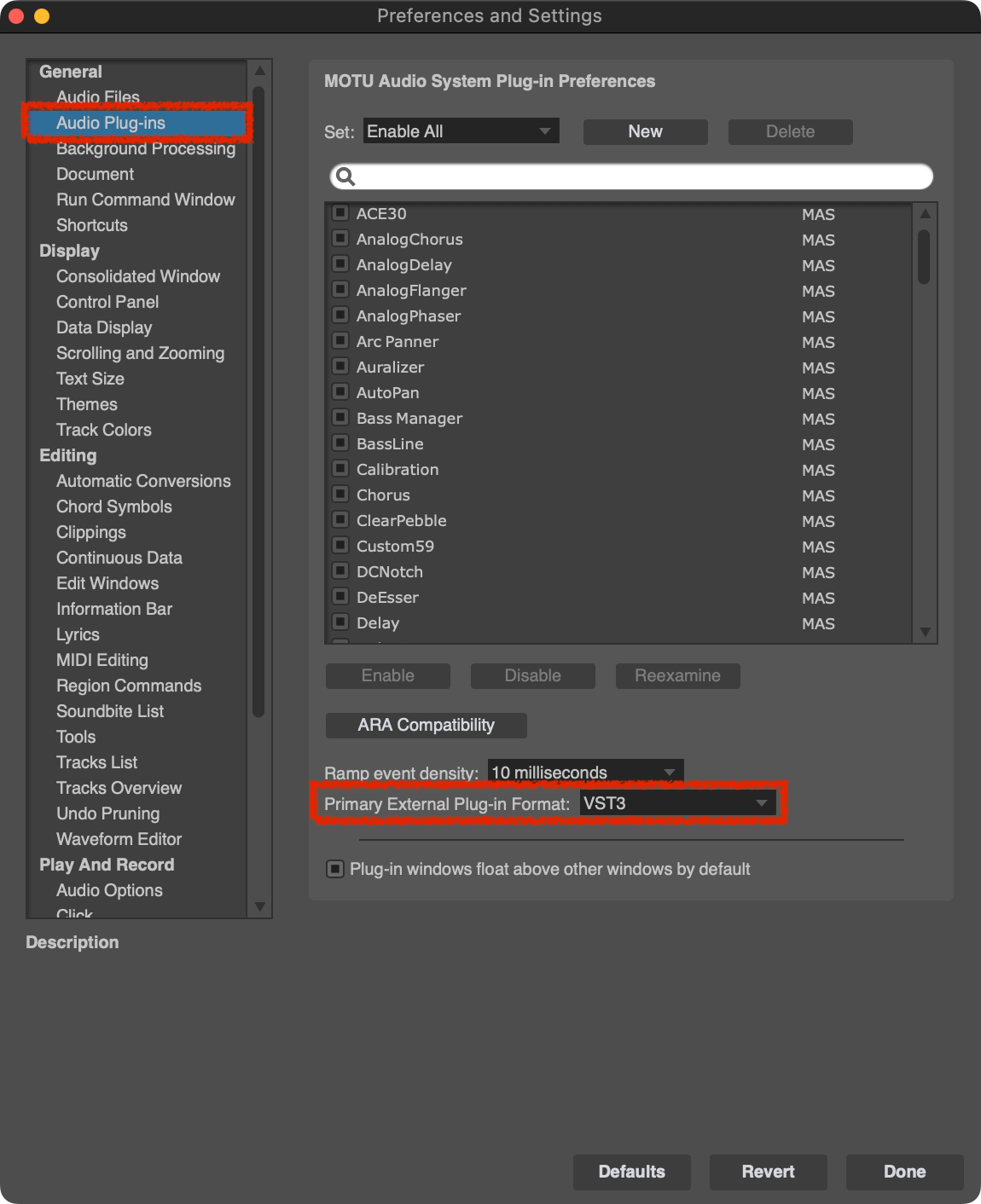
Insert Vovious
To run Vovious with ARA, there are two options: insert Vovious per Track or per Soundbite. We recommend using Vovious on the entire Track.
Insert per Track:
To add Vovious to the entire Track, you can select the ARA extension in the Track properties on the left.

Insert per Soundbite:
To add Vovious to a Soundbite, right-click it and select Vovious from the ARA menu.

Switching Between Tracks
Since Digital Performer integrates Vovious into its user interface (only one instance of Vovious is visible), Vovious follows your clip selection in Digital Performer.
Working With Multiple Tracks
When working with multiple tracks, it can be helpful to switch between the tracks via TrackSwitcher (T key).
Reference Tracks:
To display tracks as reference, activate them by ticking the box on the right-hand side. (1 in the picture below)
To determine which notes belong to which track, it can be helpful to assign different colors to the different tracks and activate "Ref. Color: DAW" (3) in the "Reference Tracks" (2) menu.
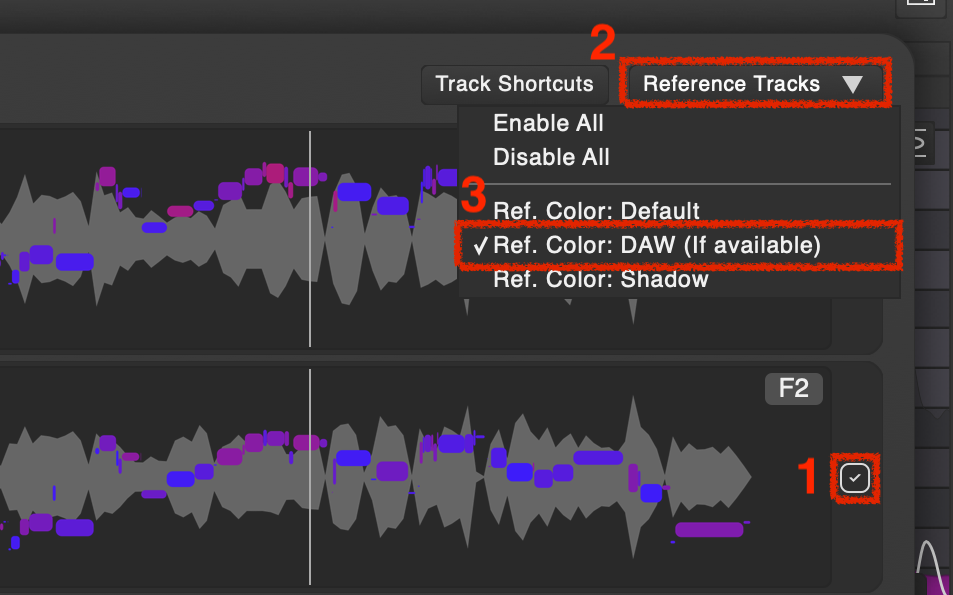
To set the track color in Digital Performer, click on the marked icon in the picture below and select a color in the menu.

You can also switch between tracks using keyboard shortcuts.
(It may be necessary to change the keyboard shortcuts so that they do not conflict with keyboard shortcuts used by your DAW)
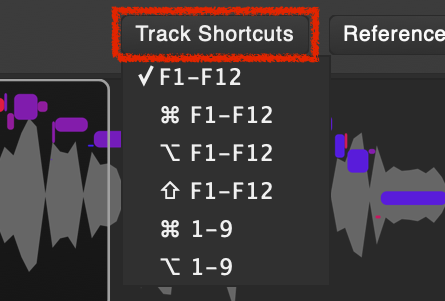
Furthermore, you can switch between tracks by double-clicking on the notes of the reference tracks.
Track Name
For better orientation, you can display the name and color of the currently selected track in the upper left corner of Vovious.

To show the track name and color, you must activate "Show Track Name" in the Sidebar.
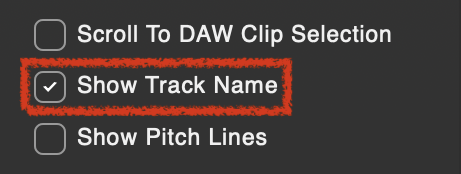
Keyboard Focus
If you use keyboard shortcuts in Vovious, it can be useful to activate "Keyboard Focus On Mouse Enter". Then Vovious catches the keyboard focus as soon as you move the mouse into Vovious. Otherwise, you have to activate the keyboard focus with a mouse click into Vovious. This can be helpful if your keyboard shortcuts accidentally end up in your DAW because you forgot to set the focus.
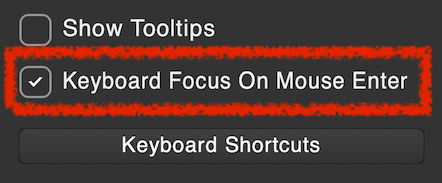
The disadvantage is that if you accidentally move the mouse through Vovious, the keyboard focus is taken away from your DAW. You will be notified when the keyboard focus is grabbed by a message in the upper right corner of Vovious.