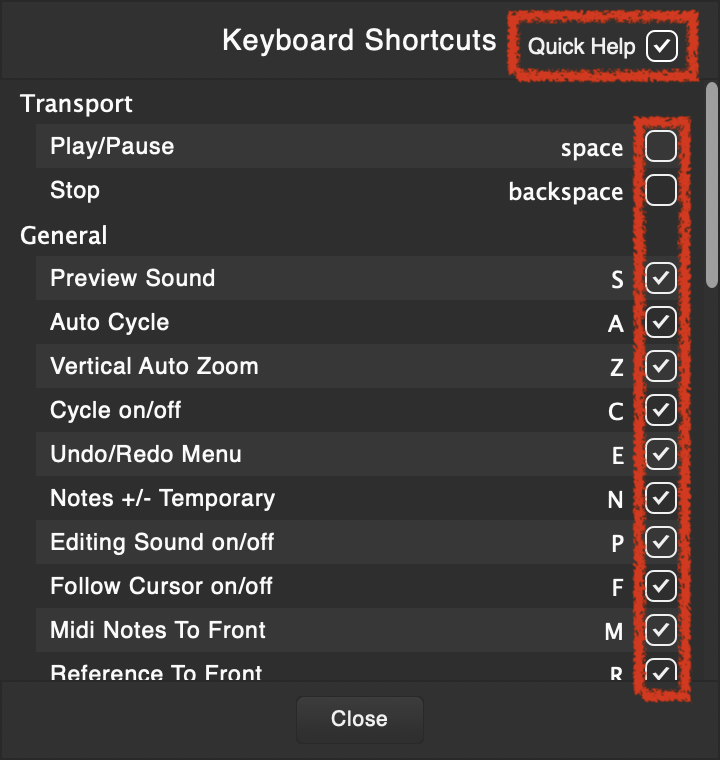DAW Integration Guide
Vovious Manual
For further instructions on how to use Vovious in general please refer to the
Vovious User Manual
Note
Vovious works best on clean vocal recordings with no echo, reverb or other effects on the signal!
Important For Mac Users
To use Vovious with ARA in LUNA, you have to use the VST3 version.
Insert Vovious
Click on the "WARP" field and then select Vovious from the context menu.
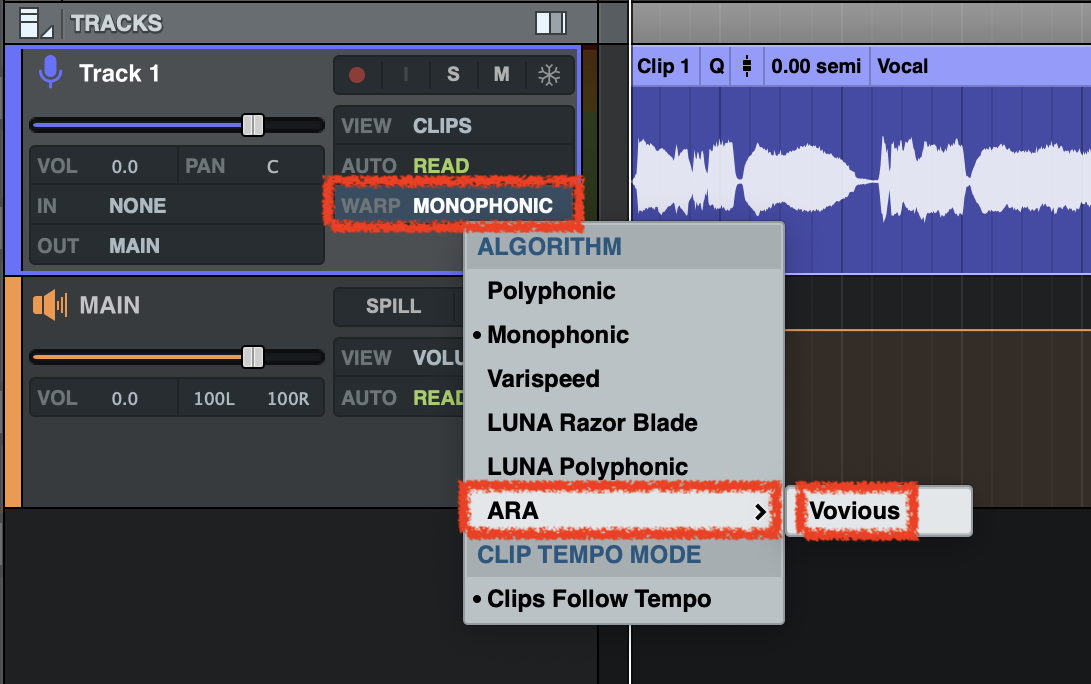
After inserting Vovious, the audio material is automatically transferred to Vovious and you can start editing.
Switching Between Tracks
Since LUNA integrates Vovious into its user interface (only one instance of Vovious is visible), Vovious follows your clip and track selection in LUNA.
Working With Multiple Tracks
When working with multiple tracks, it can be helpful to switch between the tracks via TrackSwitcher (T key).
Reference Tracks:
To display tracks as reference, activate them by ticking the box on the right-hand side. (1 in the picture below)
To determine which notes belong to which track, it can be helpful to assign different colors to the different tracks and activate "Ref. Color: DAW" (3) in the "Reference Tracks" (2) menu.
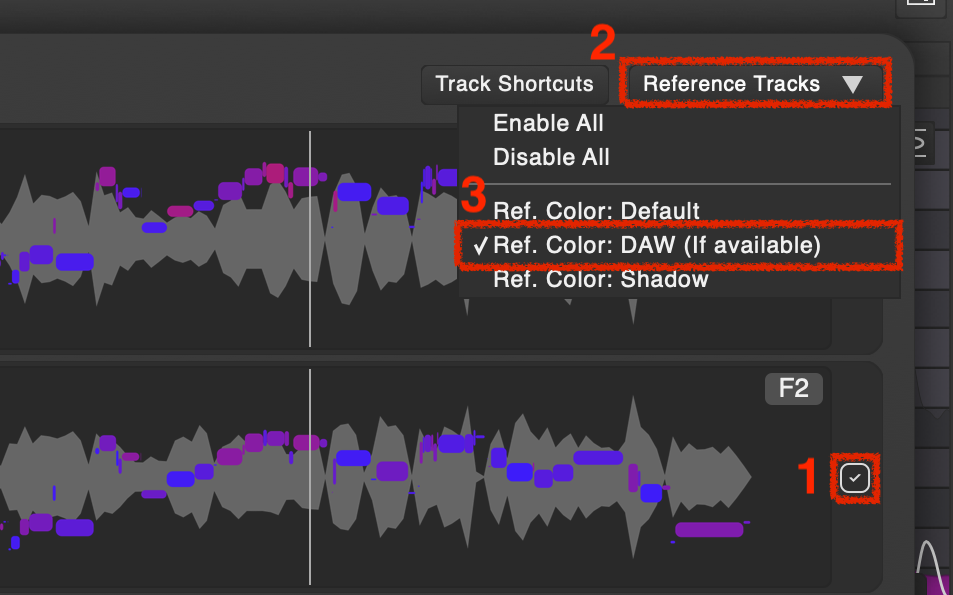
To set the track color in LUNA, do a click on the marked area in the picture below.
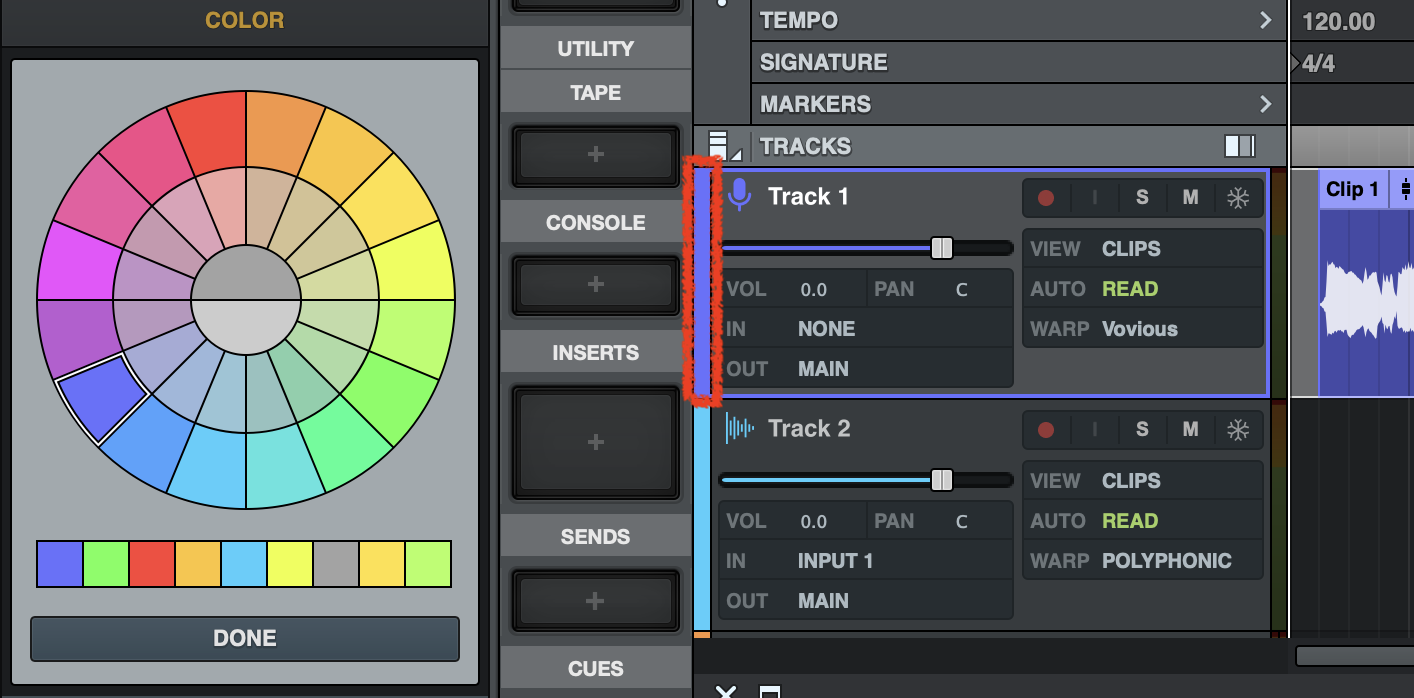
You can also switch between tracks using keyboard shortcuts.
(It may be necessary to change the keyboard shortcuts so that they do not conflict with keyboard shortcuts used by your DAW)
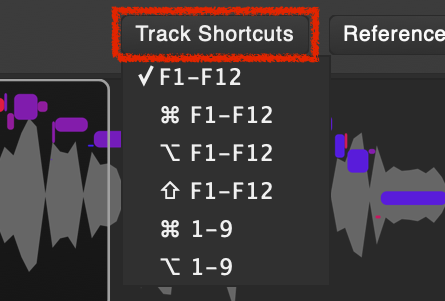
Furthermore, you can switch between tracks by double-clicking on the notes of the reference tracks.
Track Name
For better orientation, you can display the name and color of the currently selected track in the upper left corner of Vovious.

To show the track name and color, you must activate "Show Track Name" in the Sidebar.
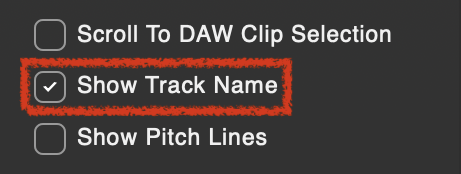
Vertical Auto Zoom
The Vertical Auto Zoom (the button on the bottom right or Shortcut: Z) lets Vovious automatically adjust the vertical zoom so that all notes in the current time range are visible and the available screen space is used optimally.
The Vertical Auto Zoom does include your selected reference tracks.
By holding down the left mouse button or right-clicking on the Vertical Auto Zoom button, you can select from a menu which actions will automatically trigger the Vertical Auto Zoom:
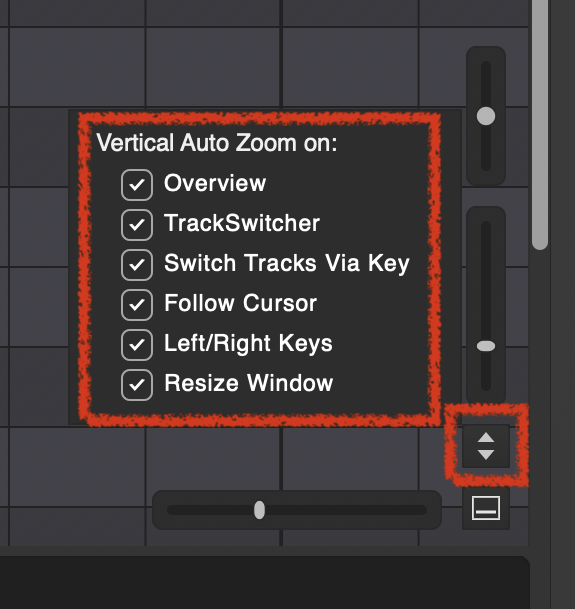
Using Keyboard Shortcuts
If you use keyboard shortcuts in Vovious, it can be useful to activate "Keyboard Focus On Mouse Enter". Then Vovious catches the keyboard focus as soon as you move the mouse into Vovious. Otherwise, you have to activate the keyboard focus with a mouse click into Vovious. This can be helpful if your keyboard shortcuts accidentally end up in your DAW because you forgot to set the focus.
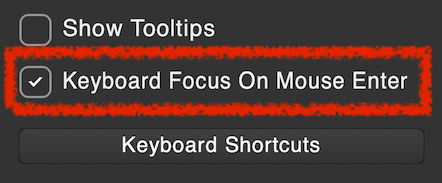
The disadvantage is that if you accidentally move the mouse through Vovious, the keyboard focus is taken away from your DAW. You will be notified when the keyboard focus is grabbed by a message in the upper right corner of Vovious.
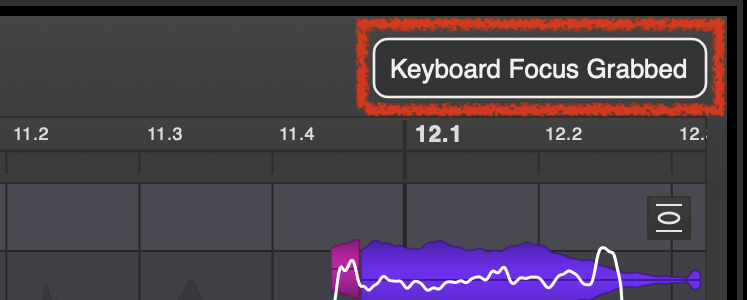
Learning Keyboard Shortcuts Quickly
To learn the keyboard shortcuts more quickly, we recommend displaying the QuickHelp overlay:
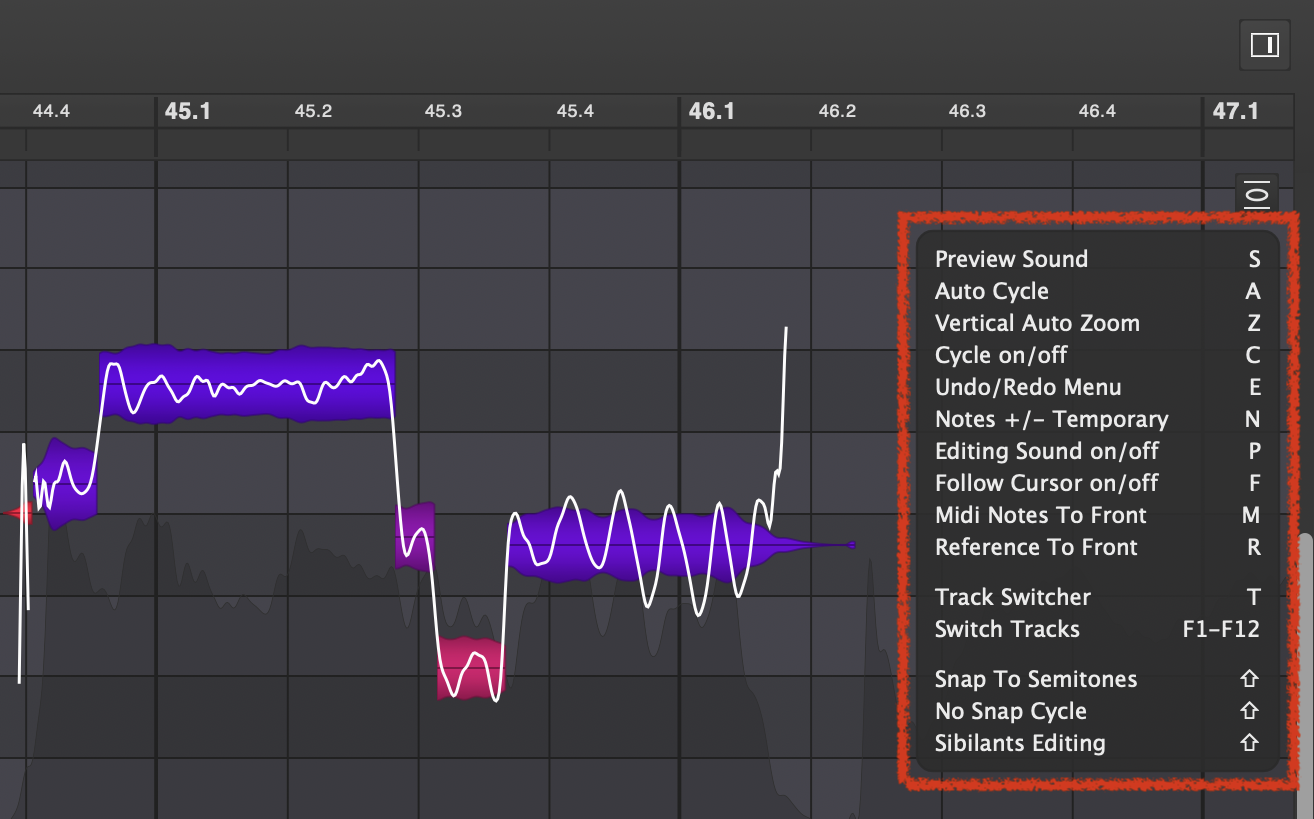
To do this, click on the "Keyboard Shortcuts" button in the SideBar...
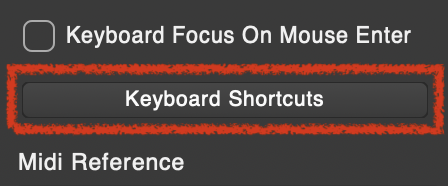
...and activate QuickHelp in the Keyboard Shortcuts dialog. You can select which shortcuts are displayed in the QuickHelp overlay. However, less is sometimes more when it comes to maintaining an overview.