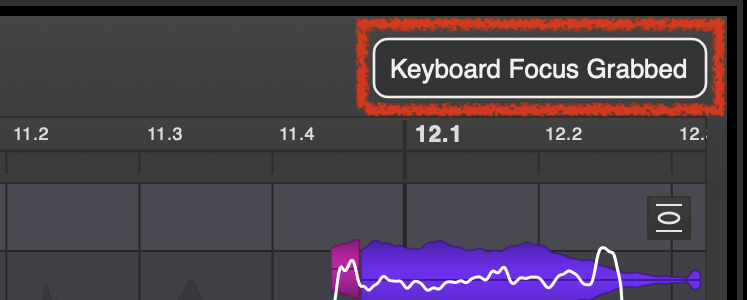DAW Integration Guide
Vovious Manual
For further instructions on how to use Vovious in general please refer to the
Vovious User Manual
Note
Vovious works best on clean vocal recordings with no echo, reverb or other effects on the signal!
Apple Silicon
To use Vovious in Logic via ARA, Vovious must run in the same process as Logic. On Apple Silicon Logic runs plugins in a separate process.
In order to still use Vovious in Logic with ARA, we recommend starting Logic in "Rosetta Mode".
We are continuously monitoring this issue and will let you know here when Vovious with ARA runs natively in Logic.
Hopefully, there will soon be an update to Logic and Vovious that uses a so-called IPC (Inter Process Communication), which lets Vovious + ARA run natively on Apple Silicon. In this matter, we are currently dependent on Celemony (the ARA developers) and Apple.
To enable "Rosetta Mode":
- Open your Applications folder
- Right-click on Logic Pro, select "Get Info"
- Activate "Open using Rosetta" in the Info dialog
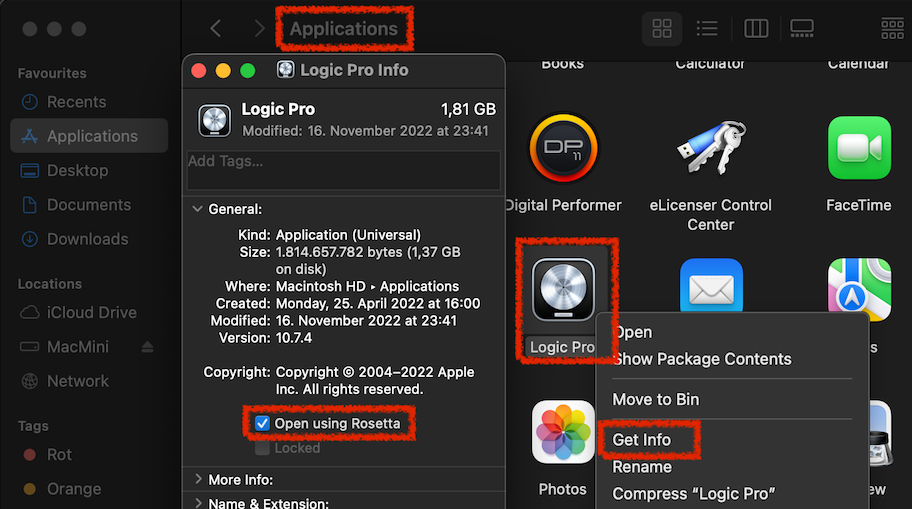
Insert Vovious
To use Vovious with ARA, you have to put it in the first effect slot. Now you have to press the play button to transfer the audio to Vovious. After Vovious has analysed the audio material, you can start editing.
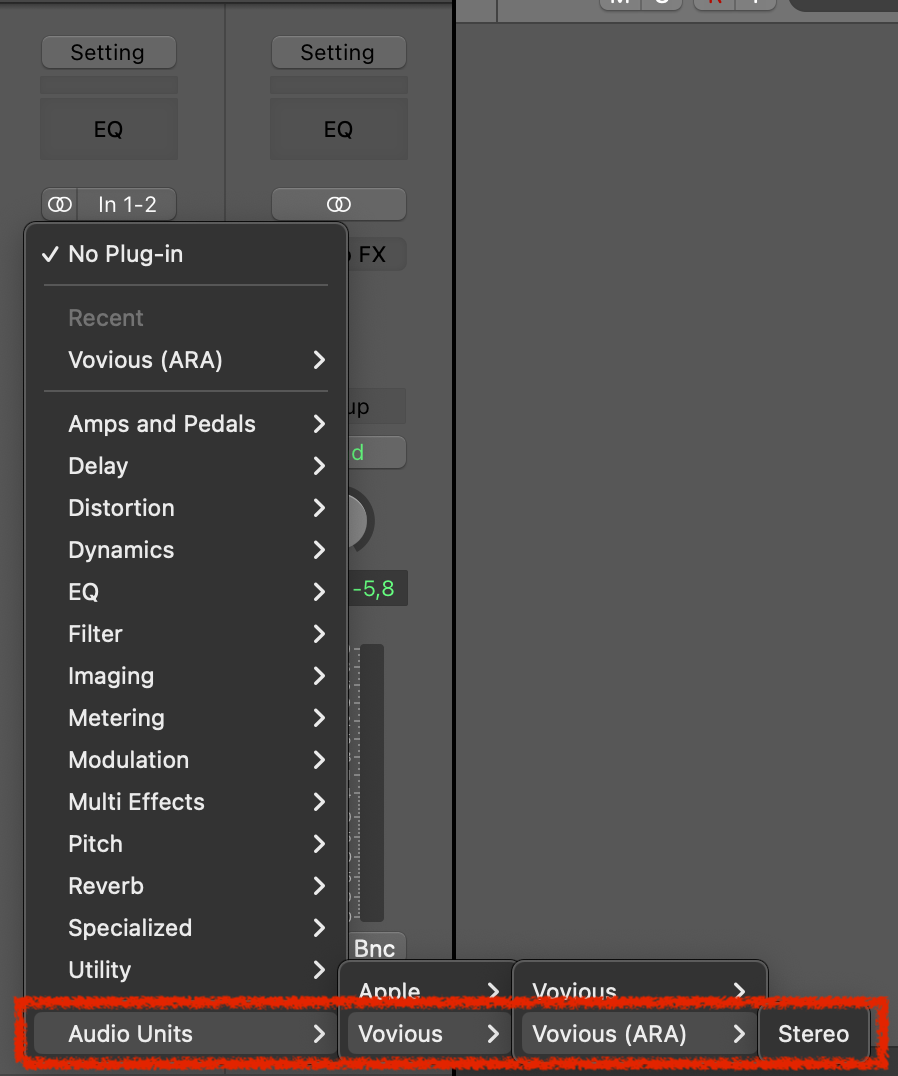
Resizing Window
To resize the Vovious window, you need to use the "Resize Corner" at the bottom right.
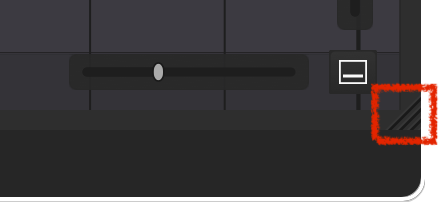
Syncing Changes
Maybe you have to press the play button occasionally to get Logic syncing the changes with Vovious.
Note
The cursor (playhead) in Vovious may get stuck in areas when there is no clip. This is not a bug. Logic mutes/disables plugins when there is no audio to process, so Vovious doesn't get the current position.
Audio Preview
Logic Pro does not allow plugins to play audio when playback is stopped. For this reason, the Vovious Preview Function does not work in Logic Pro. Hopefully, there will be an exception for Vovious in Logic Pro in the near future, as there is for some other plugins. If this is the case, we will inform you here!
Working With Multiple Tracks
When working with multiple tracks, it can be helpful to switch between the tracks via TrackSwitcher (T key).
Reference Tracks:
To display tracks as reference, activate them by ticking the box on the right-hand side.
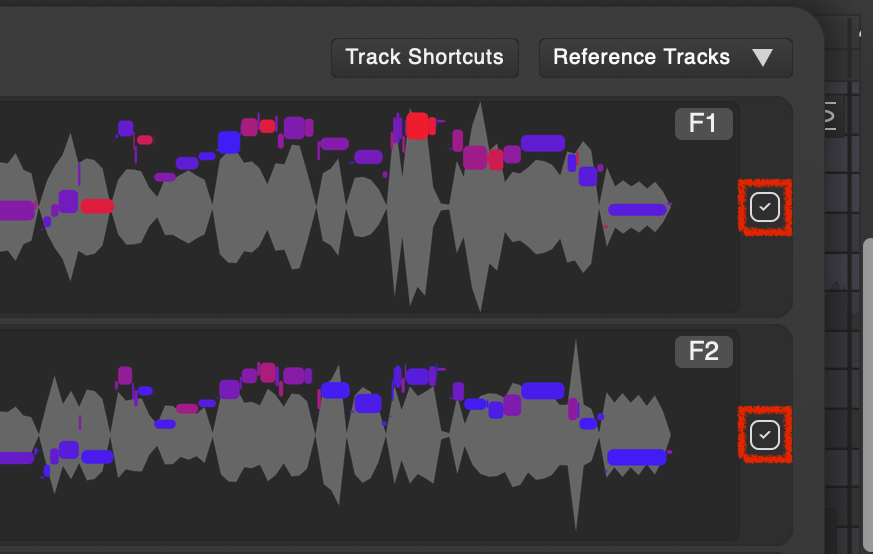
You can also switch between tracks using keyboard shortcuts.
(It may be necessary to change the keyboard shortcuts so that they do not conflict with keyboard shortcuts used by your DAW)
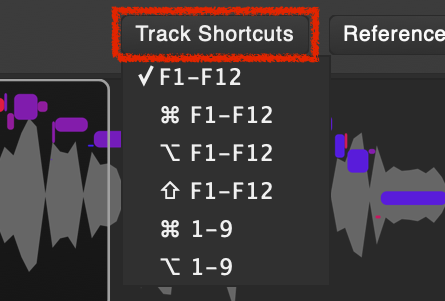
Furthermore, you can switch between tracks by double-clicking on the notes of the reference tracks.
Track Name
For better orientation, you can display the name of the currently selected track in the upper left corner of Vovious.

To show the track name, you must activate "Show Track Name" in the Sidebar.
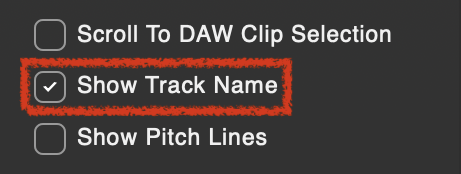
Keyboard Focus
If you use keyboard shortcuts in Vovious, it can be useful to activate "Keyboard Focus On Mouse Enter". Then Vovious catches the keyboard focus as soon as you move the mouse into Vovious. Otherwise, you have to activate the keyboard focus with a mouse click into Vovious. This can be helpful if your keyboard shortcuts accidentally end up in your DAW because you forgot to set the focus.
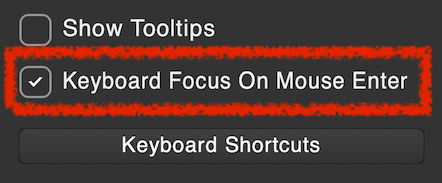
The disadvantage is that if you accidentally move the mouse through Vovious, the keyboard focus is taken away from your DAW. You will be notified when the keyboard focus is grabbed by a message in the upper right corner of Vovious.