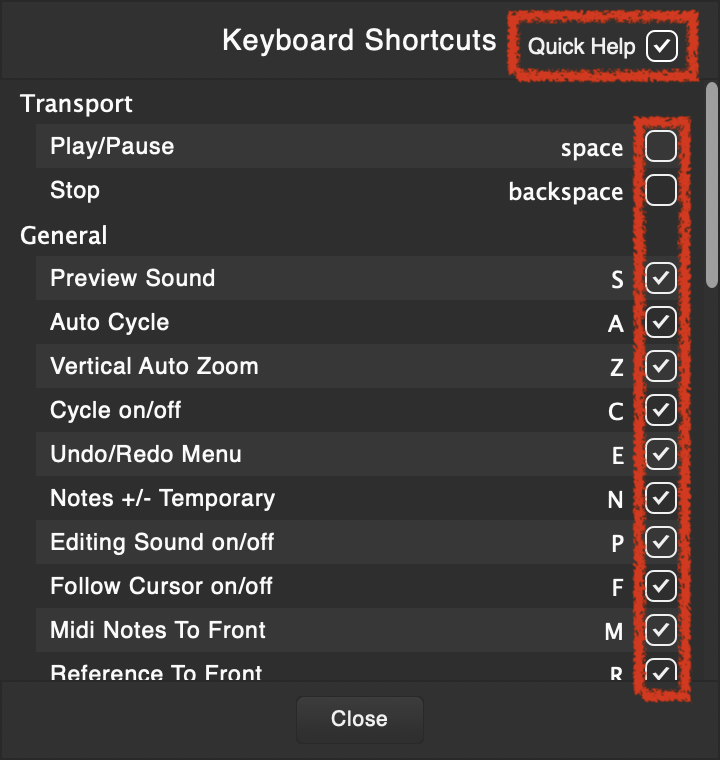DAW Integration Guide
Vovious Manual
For further instructions on how to use Vovious in general please refer to the
Vovious User Manual
GarageBand
First Effect In Chain
Vovious works best on clean vocal recordings with no echo, reverb or other effects before Vovious. For best sound results, it is highly recommended to put Vovious in the first effect slot before other effects.
Transport Controls
If you use Vovious without ARA, the transport controls are greyed out because the conventional plugin formats (VST, AAX and AU without ARA) don't allow to control the DAW playback. Furthermore, you have a record/transfer button on the right-hand side.
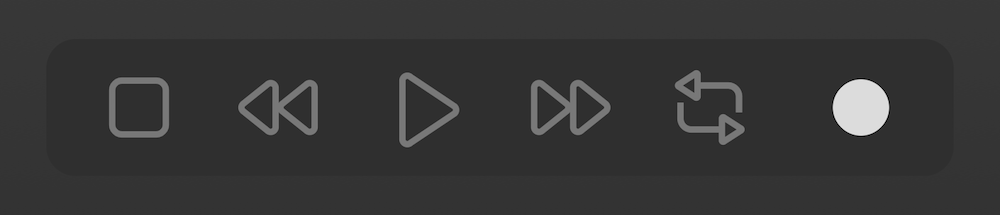
Insert Vovious
To insert Vovious into GarageBand, you have to select a track and insert it into a PlugIn Slot.
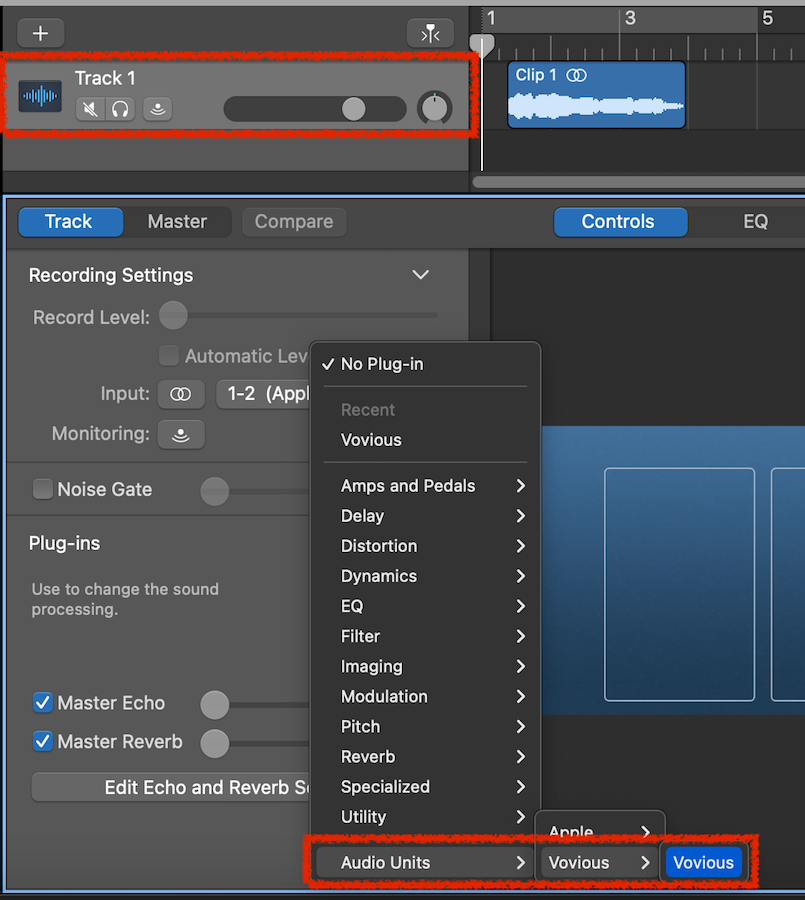
Audio Transfer
To transfer audio material to Vovious:
- Activate the Record Mode in Vovious
- Put the cursor (playhead) in the DAW to the desired position
- Press play in the DAW and wait until the desired length has been recorded
- After pressing stop, Vovious will analyse the audio material.
After Vovious has analysed the audio material, you can start editing.
Tempo and Time Signature
In addition to the audio material, Vovious also records the timing information (tempo, time signature). If your song contains tempo or time signature changes, you should record the entire vocal track from start to the end so that Vovious can count all the time signature changes in the song.
Tip
For an accurate audio transfer of a specific part, you can use the Cycle in your DAW. Vovious automatically stops recording when the cursor jumps backwards.
Delete Notes
If you have accidentally recorded something, you can select the respective notes and delete them with the delete button.
Resizing Window
To resize the Vovious window, you need to use the "Resize Corner" at the bottom right.
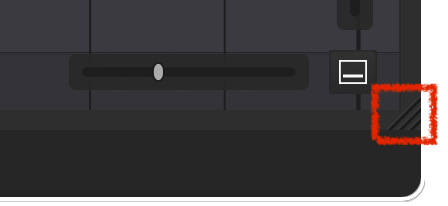
Note
The cursor (playhead) in Vovious may get stuck in areas where is no clip. This is not a bug. GarageBand mutes/disables plugins when there is no audio to process, so Vovious doesn't get the current time position.
Working With Multiple Tracks
When working with multiple tracks, it can be helpful to switch between the tracks via TrackSwitcher (T key).
Reference Tracks:
To display tracks as reference, activate them by ticking the box on the right-hand side.
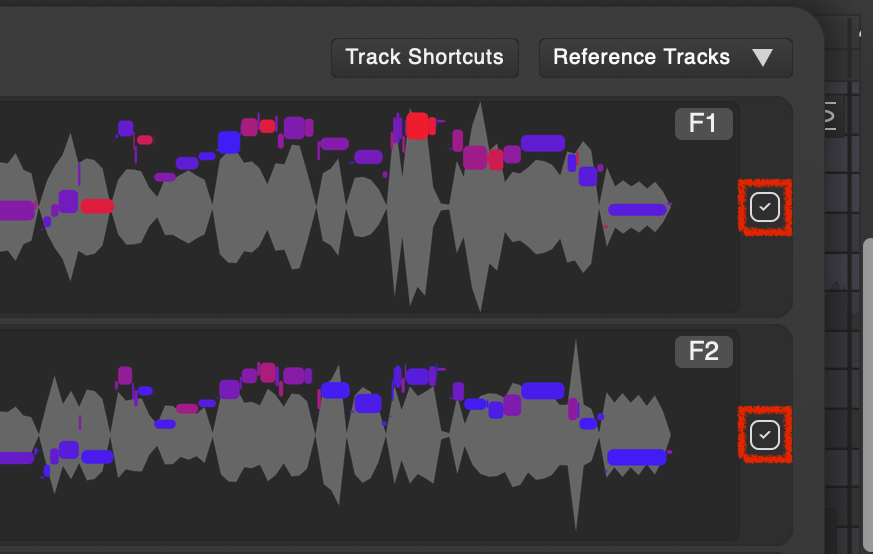
Note: Unfortunately, GarageBand does not provide track colors.
You can also switch between tracks using keyboard shortcuts.
(It may be necessary to change the keyboard shortcuts so that they do not conflict with keyboard shortcuts used by your DAW)
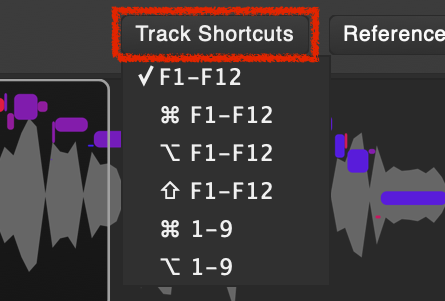
Furthermore, you can switch between tracks by double-clicking on the notes of the reference tracks.
Track Name
For better orientation, you can display the name of the currently selected track in the upper left corner of Vovious.

To show the track name, you must activate "Show Track Name" in the Sidebar.
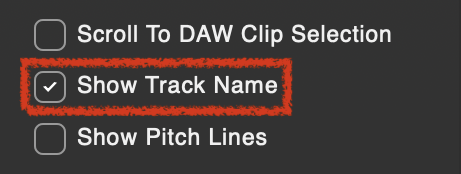
Vertical Auto Zoom
The Vertical Auto Zoom (the button on the bottom right or Shortcut: Z) lets Vovious automatically adjust the vertical zoom so that all notes in the current time range are visible and the available screen space is used optimally.
The Vertical Auto Zoom does include your selected reference tracks.
By holding down the left mouse button or right-clicking on the Vertical Auto Zoom button, you can select from a menu which actions will automatically trigger the Vertical Auto Zoom:
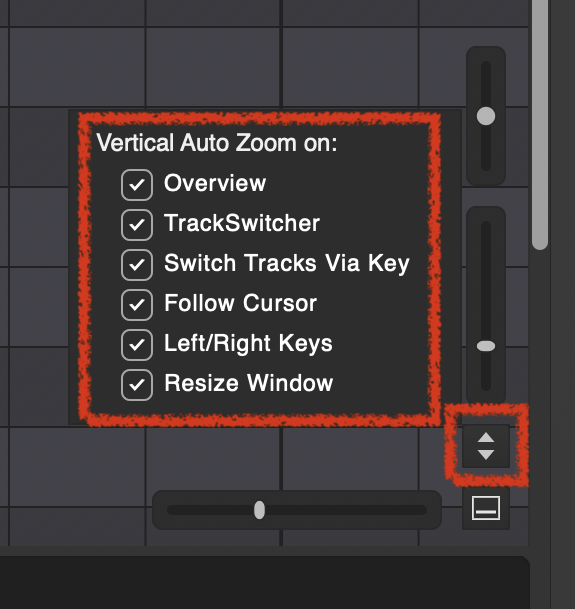
Using Keyboard Shortcuts
If you use keyboard shortcuts in Vovious, it can be useful to activate "Keyboard Focus On Mouse Enter". Then Vovious catches the keyboard focus as soon as you move the mouse into Vovious. Otherwise, you have to activate the keyboard focus with a mouse click into Vovious. This can be helpful if your keyboard shortcuts accidentally end up in your DAW because you forgot to set the focus.
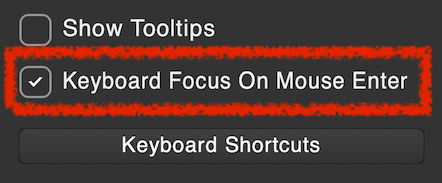
The disadvantage is that if you accidentally move the mouse through Vovious, the keyboard focus is taken away from your DAW. You will be notified when the keyboard focus is grabbed by a message in the upper right corner of Vovious.
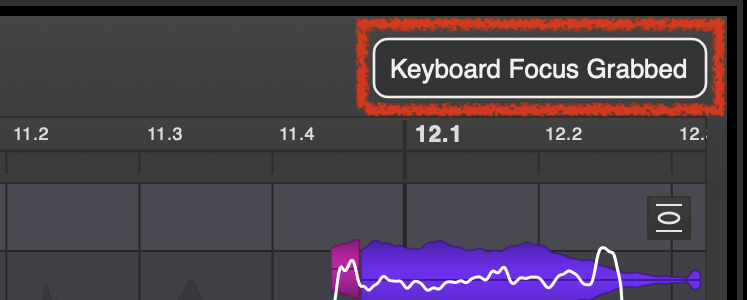
Learning Keyboard Shortcuts Quickly
To learn the keyboard shortcuts more quickly, we recommend displaying the QuickHelp overlay:
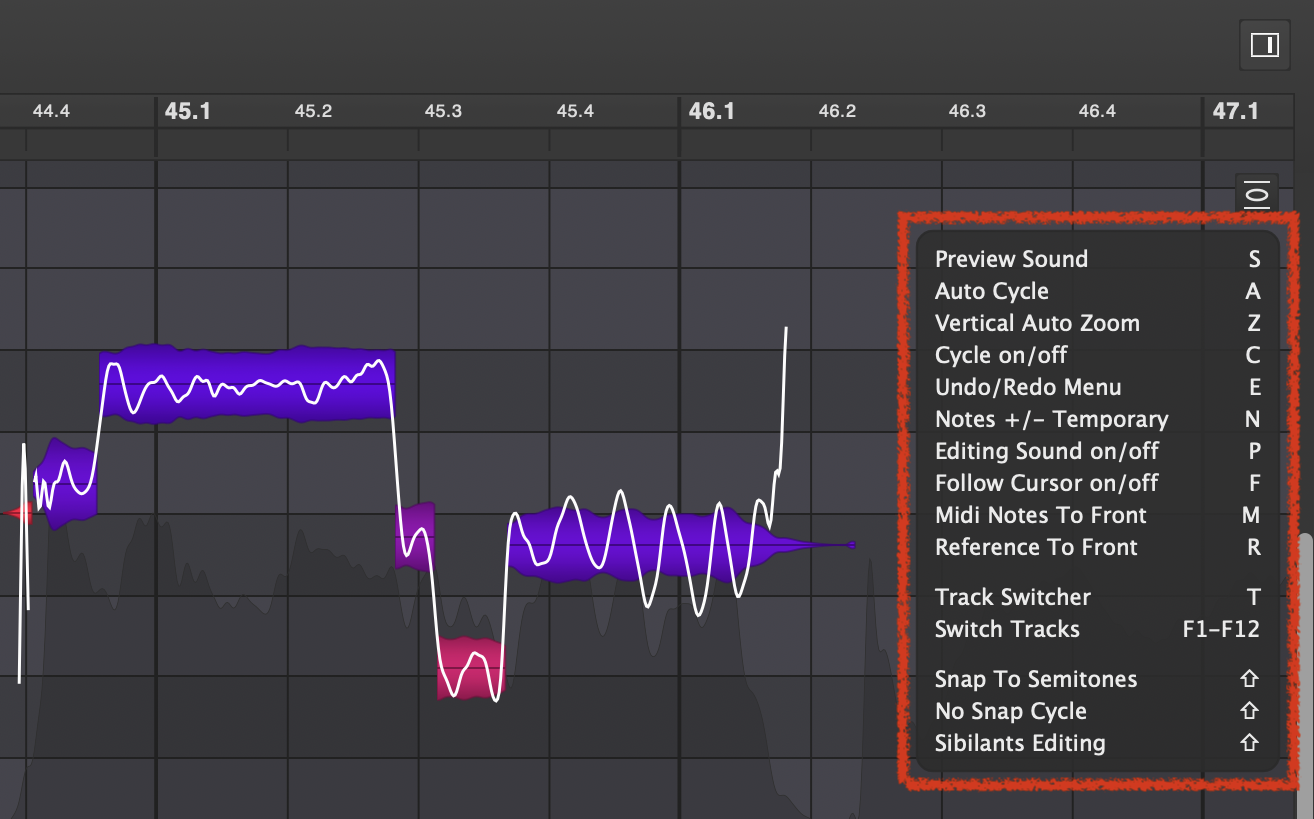
To do this, click on the "Keyboard Shortcuts" button in the SideBar...
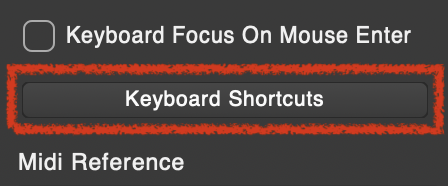
...and activate QuickHelp in the Keyboard Shortcuts dialog. You can select which shortcuts are displayed in the QuickHelp overlay. However, less is sometimes more when it comes to maintaining an overview.